Please note that this documentation is for the most recent version of this extension. It may not be relevant for older versions. Related documentation can be found in the documentation directory of the extension.
Data records
If you want your plugin to have a form for requesting a download, you first need a download record.
Switch to the list view.

Create a new record of the type Double-OptIn-Download - Download. Click on the plus icon titled "Create new record"

Select Download in the Double-OptIn Download section.
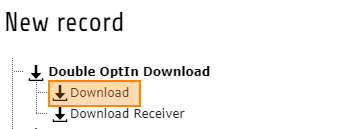
Under the "General" tab define the form fields that will be used to request the download.
Enter the title of the form in the "Title" field.
Add the form fields to be displayed to the "Form Fields" field. Click on items from the "Available objects" field so that they are added to the "Selected objects" field.
Please note:
The E-Mail field is mandatory. Please make sure it is selected.
Select the fields that are to be displayed as mandatory fields in the "Form Fields Required" field.
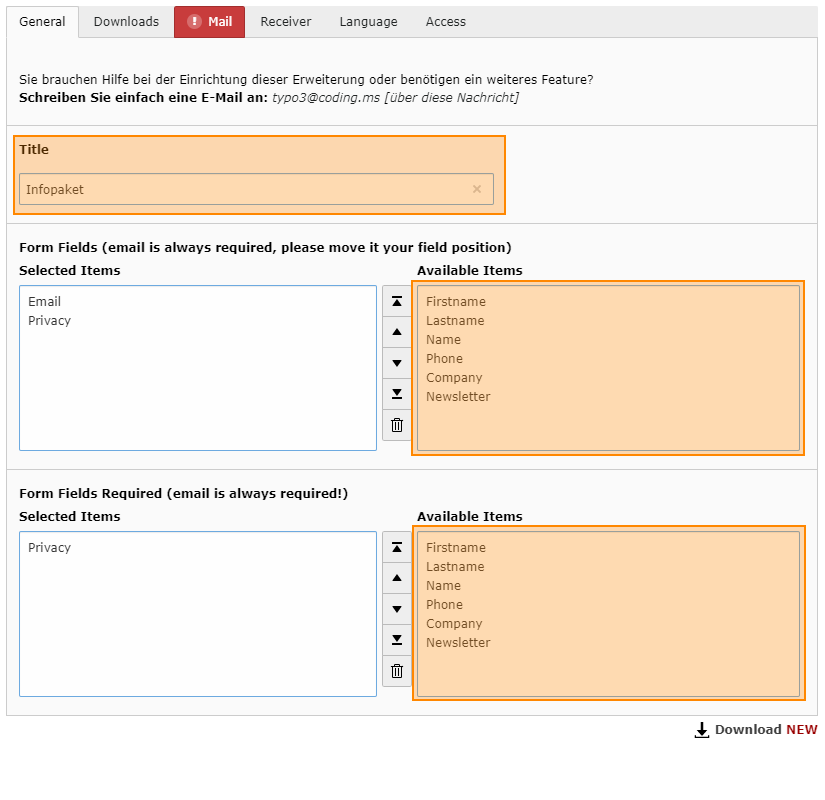
Information:
The E-Mail field is automatically set as mandatory.
Now switch to the Downloads tab. Here you can use the buttons to add the desired download files to the data record.

After you have added all the files, go to the Mail tab to enter the email settings.
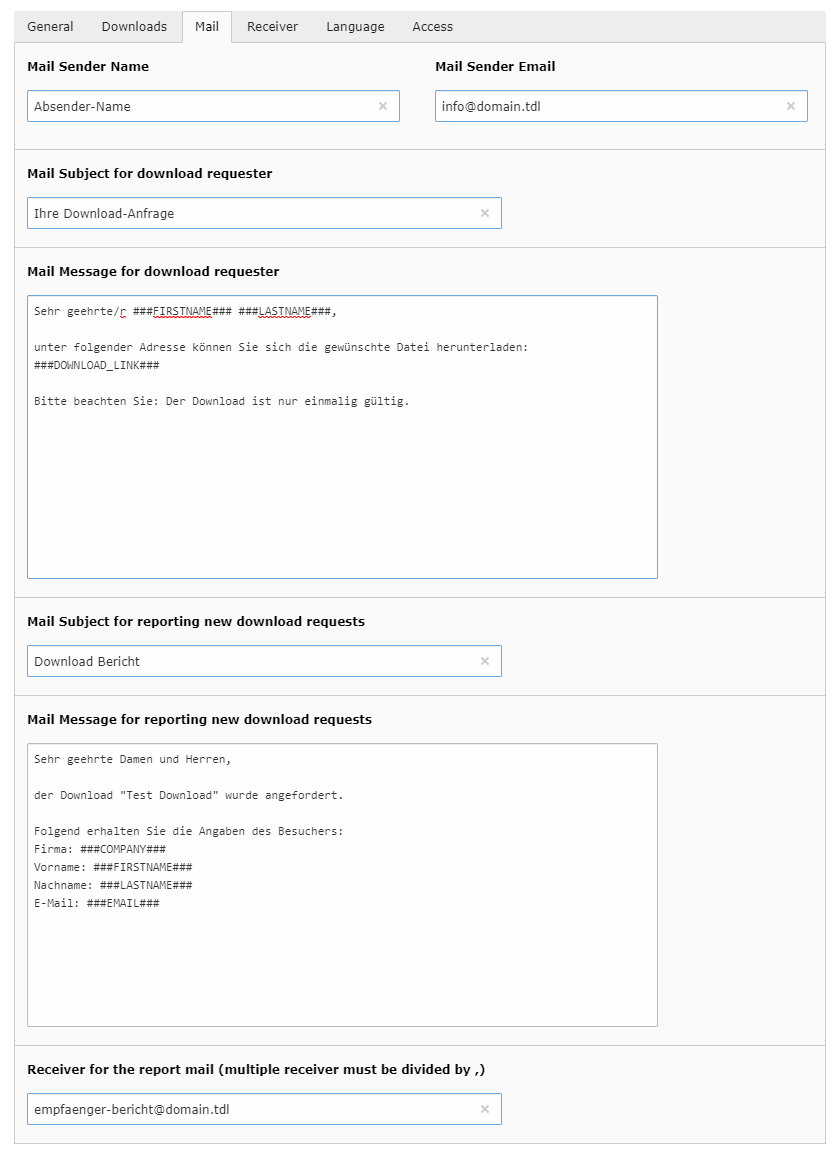
Enter the email sender name in the "Mail Sender Name" field.
Enter the email sender address in the "Mail Sender Email" field.
In the "Mail Subject for download requester" field, enter the subject line for the download request that will be sent to the visitor.
Enter the desired text of the e-mail to be sent to the visitor in the "Mail Message for download requester" field.
In the "Mail Subject for reporting new download requests" field, enter the subject to be used for the reporting mail.
In the "Mail Message for reporting new download requests" field, enter the desired text of the reporting mail.
In the field "Receiver for the report mail", enter the sender email address to which the report should be sent.
Please note:
If you want to enter more than one recipient, separate them with a comma ",".
Placeholder:
The fields for the e-mail message and the subject are processed using defined keywords. The following keywords are automatically replaced:
###DOWNLOAD_LINK######NAME######GENDER###Records: coding.ms ###FIRSTNAME######LASTNAME######EMAIL######PHONE######COMPANY######NEWSLETTER######NEWSLETTER2######PRIVACY######BUTTON_LABEL_ALTERNATIVE###
Save and close the record.
Request records:
You can find all previous download requests in the Download data record under the Receiver Tab . A separate receiver data record is created for each request.
Notice:
In case of your links in the email missed their domain, please check if your Site-Configuration has Domains configured.
