Please note that this documentation is for the most recent version of this extension. It may not be relevant for older versions. Related documentation can be found in the documentation directory of the extension.
TypoScript configuration
To configure TypoScript go to the Template module and then go to your root template page. Click on Vollständigen Template-Datensatz bearbeiten.
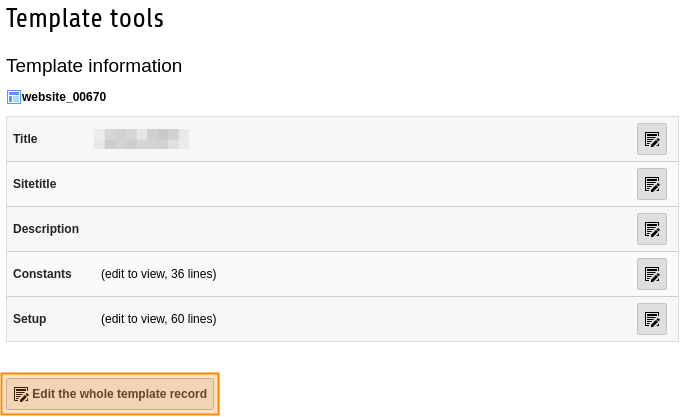
While still in this data record, go to the Enthält tab and select the Fahrzeugsuche (fahrzeugsuche) entry in the Statische Templates einschließen (aus Erweiterung) section.
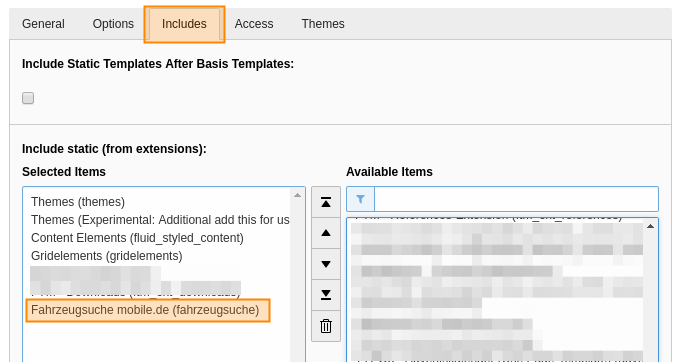
If you have the vehicle search Pro version make sure you also select the static template Fahrzeugsuche mobile.de (PRO-Version) (fahrzeugsuche_pro).
Save and close the record.
You have now set up the standard TypoScript configuration using the static template. If you want to customize the configuration to your liking, just add a further Setup-Typoscript after the static template.
Data container setup
As of version 1.8.0, data containers must be set up to store caching and statistics records. Switch to the List module and simply create Folder pages in the tree as required.
Then switch to the Template module in the Constant editor view and select the Container category. Enter the page ID of the data container in the vehicle search entry.
Define mobile.de accounts
In order for the vehicle search extension to be able to display vehicles, you must define your accounts. Version 1.8.0 allows these to be configured via Connection datasets. Switch to the List Module and activate the data container for the vehicle search records in the page tree.
Create a new record of the type Vehicle search Connection and enter data in the following fields:
- Id: Enter the account id of mobile.de.
- Key: Enter the mobile.de key.
- Name: Enter the mobile.de name.
- Label: Here you can enter your own label for the account or its connection.
- Path to expose background PDF: Enter the path to the vehicle brochure background PDF file.
In this way you can add as many mobile.de accounts as you like. Further you can add connections to eautoseller and autoscout24 as well.
Testing access codes:
Visit the following domain to test your access codes: https://services.mobile.de/search-api/search
A login screen will open where you enter your mobile.de name in the Name field and your API Key in Passwort. After successful login a complete list of your vehicles will appear. You will see your account ID in the list. It is in the seller node, eg:
<seller:seller key="123" ....
Scheduler Task setup
Complete the following steps to set up the Scheduler task to periodically fill the vehicle cache:
- Install the scheduler extension if you have not already done so.
- Switch to the Scheduler module and click on Add task at the top of the screen.
- Set Task to Execute console commands.
- Set Frequency to the desired execution interval - for example, 3600 for hourly intervals.
- After that set Schedulable Command to fahrzeugsuche:refreshCache.
- If you're using the Statistics-Module of the Pro-Version you have to check the inventory checkbox. But attention: An execution with enabled inventory check requires more resources and have a longer execution time. If possible, create another Task which is execute every night for update the inventory as well.
The scheduler task is now ready for use - execute them, in order to fetch the whole vehicle data.
Vehicle search TypoScript configuration
Vehicle search can be customized using Setup-TypoScript. You can define which search fields are used and in which order:
plugin.tx_fahrzeugsuche {
settings {
search {
# Notice: SearchWord searches in: sellerInventoryKey, description, make, model, modelDescription
# Additionally: NumberOfBunksRange,UsageType,Category,Condition
filter = Make,Class,Model,Fuel,PriceRange,MileageRange,PowerRange,FirstRegistrationRange,Features,Color,Sorting,SearchWord,ResetSubmit
}
}
}Following search options are currently available:
| Identifier | Description |
|---|---|
| Make | Select box for vehicle makes. It only contains entries that are available in inventory data. |
| Class | Select box for vehicle class, for example car, van or truck. |
| Model | Select box for vehicle make model. |
| Category | Select box for vehicle category, for example cabrio, limousine or van. |
| Account | Select box for different accounts. One account represents usually a business location. |
| Fuel | Select box for supported fuel. It only contains entries that are available in inventory data. |
| Condition | Select box for vehicle condition, for example used or new. |
| UsageType | Select box for vehicle usage type, for example pre-registration or demonstration vehicle. |
| Gearbox | Select box for gearboxes (MANUAL_GEAR, SEMIAUTOMATIC_GEAR, AUTOMATIC_GEAR) |
| PriceRange | Range filter for vehicle price. |
| MileageRange | Range filter for vehicle mileage. |
| MileageTo | Select box with maximum mileage. |
| PowerRange | Range filter for vehicle power. |
| FirstRegistrationRange | Range filter for first registration date. |
| NumberOfBunksRange | Range filter for number of bunks. |
| Features | A list of check boxes with all available extra features of vehicles. |
| Color | Select box for available colors. It only contains entries that are available in inventory data. |
| EmissionClass | Select box for available emission classes. It only contains entries that are available in inventory data. |
| SearchWord | Search box for a custom string. Searches in sellerInventoryKey, description, make, model, modelDescription and identificationNumber. |
| Sorting | Display a select box with sorting options. |
| ResetSubmit | Display a reset and submit button. |
Vehicle quick search TypoScript configuration
The vehicle quick search can be customized using Setup-TypoScript. You can define which search fields are used and in which order:
plugin.tx_fahrzeugsuche {
settings {
quickSearch {
# Exclude: Sorting, Feature, SearchWord
# Include: Make,Class,Category,Model,Fuel,UsageType,Condition,PriceRange,MileageRange,MileageTo,PowerRange,FirstRegistrationRange,NumberOfBunksRange,Color
filter = Make,Model,Fuel,PriceRange,MileageRange,PowerRange,FirstRegistrationRange,Color
}
}
}If you set, eg, filter = Make,Color, the manufacturer filter followed by the colour filter would appear in the quick search.
Modifying the headline:
plugin.tx_fahrzeugsuche {
_LOCAL_LANG {
default {
tx_fahrzeugsuche_label.quick_search_headline = Meine Schnellsuche
tx_fahrzeugsuche_label.quick_search_sub_headline = Mein Sub-Title
}
}
}In this way you can modify the labels of the search fields.
TypoScript constants
You can use TypoScript constants to configure the vehicle search extension. You will need to go into the constants editor.
Info:
Setting the
extensionandfahrzeugsucheconstant categories in the TYPO3-THEMES extension settings will also allow you to configure the vehicle extension in the THEMES backend module.
| Konstante | themes.configuration.pages.fahrzeugsuche.search |
|---|---|
| Kategorie: | pages, extension, advanced |
| Abschnitt: | Fahrzeugsuche |
| Beschreibung: | Gibt die Page-Uid zur Fahrzeugsuche an |
Warning:
If the extension is not integrated into a TYPO3-Theme, then you will need to set the constant
themes.frameworktoBootstraporBootstrap4(eg:themes.framework = Bootstrap). This constant ensures that the corresponding sections are output in the fluid templates.
