Please note that this documentation is for the most recent version of this extension. It may not be relevant for older versions. Related documentation can be found in the documentation directory of the extension.
Assign Download File Collection
To display file collections on your website you need to make sure they are correctly assigned. Switch to the pages module and select the page on which you want to put your file collection.
pages module and select the page on which you want to put your file collection.
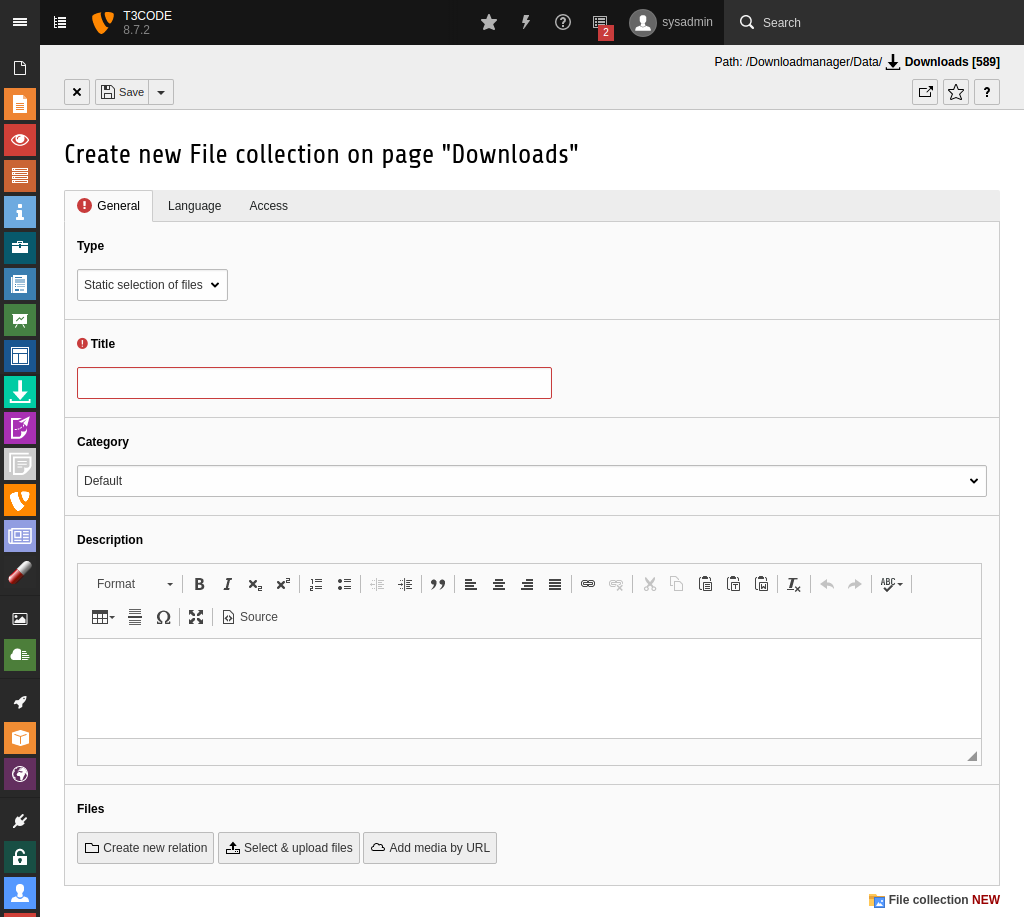
You will now find a plugin called Downloadmanager - Public-Download on the pages (don't be confused by the name of the plugin - the downloads are still protected at this point through the frontend login). Click the button to edit the plugin.
button to edit the plugin.
![Downloadmanager-DownloadFileCollection-Plugin] {rel=enlarge-image}
Now switch to the Plugin tab in this edit view. Here is a section called Download file collections where you can choose as many download file collections as you like, as follows.
![Downloadmanager-DownloadFileCollection-Popup] {.inline-image-right rel=enlarge-image}Click on the button to open a popup where you can select a new download file collection. In the left side tree, select the container where you created the download file collection. The window then reloads and you see a list of the download file collections it contains. Simply click on the title of the entry that you would like to add - the window then closes automatically and the entry appears in the selection field of the edit view.
button to open a popup where you can select a new download file collection. In the left side tree, select the container where you created the download file collection. The window then reloads and you see a list of the download file collections it contains. Simply click on the title of the entry that you would like to add - the window then closes automatically and the entry appears in the selection field of the edit view.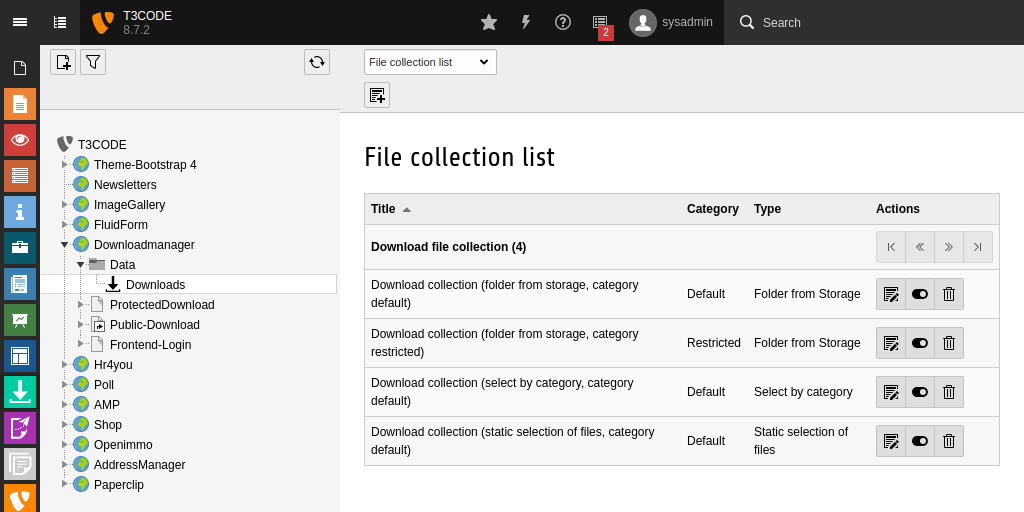
The selection field allows you to change the order of the download file collections - because you see the exact order in which they are displayed in the frontend. To sort, simply select an entry so that it is highlighted in color. You can then use the


 buttons to move the entry up or down. Use the
buttons to move the entry up or down. Use the button to delete an entry. Then save the plugin as usual.
button to delete an entry. Then save the plugin as usual.
The new downloads should now be displayed in the frontend.
